Turtle Beach has recently released two brand new additions to their lineup of gaming mice. Designed for all grip styles, Turtle Beach’s Kone II and Kone II Air feature Turtle Beach’s Owl-Eye™ 26K Optical Sensor and TITAN Optical Switches. Each employ multi-zone AIMO™ RGB lighting and Easy-Shift[+] technology which expands their seven buttons and scroll wheel to control 23 customizable functions. Today we will focus on the Turtle Beach Kone II Air, the wireless variant of the two mice. This mouse sports a 350-hour battery life on Bluetooth and 130 hours via 2.4Ghz wireless.


So, lets dive into the Turtle Beach Kone II Air wireless gaming mouse to see what $119.99 gets you.
Kone II Air Specs
| General | Sensor |
| – TITAN Optical Switch | – Owl-Eye 26K optical sensor |
| – 100 million click life cycle | – Minimum DPI: 50 |
| – On-board memory: 5 profiles | – Maximum DPI: 26,000 |
| – 1.8m/5.9ft flexible charging cable, USB-C to USB-A | – Adjustable lift-off distance |
| – USB Report Rate: 1000 Hz | – 50g acceleration |
| – NVIDIA Reflex | – 650 IPS (16.5m/s) Tracking Speed |
| – Software: Swarm II |
| Connectivity | 2.4GHz wireless via USB-A Adapter, Bluetooth®, Wired via USB-A |
| Battery | Up to 350 Hours (Bluetooth®), 130 Hours (Wireless) |
| Dimensions | Length: 130.2mm, Height: 44.1mm, Width: 82.6mm, Weight: 110g |




A purchase of the Turtle Beach Kone II Air wireless gaming mouse comes with a wireless USB-A transmitter, a PhantomFlex USB-C to USB-A cable, a USB-A to USB-C adapter, and optional grip tape. The Kone II Air comes in Black and White color options.
Build, Features and Comfort

The Kone II Air is a right-handed wireless mouse, designed to suit medium to large-sized hands, regardless of grip style. While it has seven physical buttons and a scroll wheel, it is in effect a 12-button mouse when you consider the five input options for the 4D scroll wheel. The mouse houses two customizable RGB lighting zones which also work with AIMO™ intelligent lighting. You also have optional adhesive tactile grips for the mouse’s sides and a light, flexible and braided PhantomFlex charging cable.





On the top you have left and right clicks, the 4D mouse wheel, a freespin scroll toggle button, and a DPI toggle button. On the left of the mouse, you have two thumb buttons and the Easy-Shift button near the bottom. All of the buttons, save the freespin button, and their behaviors can be customized using the free Swarm II customization software. The 4D wheel button gives you five inputs: scroll up, scroll down, wheel press, left wheel tilt and right wheel tilt. The freespin scroll toggle button toggles the mouse wheel between free spinning and tactile scrolling modes. The bottom of the mouse features pure, heat-treated PTFE mouse feet for smooth mouse movement.
One of the driving forces of the Kone II Air is the upgraded Owl-Eye optical sensor, touting 26K DPI and 650 IPS (16.5m/s) tracking speeds. You then have TITAN Optical Switches for the left and right clicks, with each sporting a 100-million click lifespan. The Easy-Shift button allows you to toggle to the alternate mappings of the buttons and various 4D wheel inputs, as you set them up using the Swarm II software. The Kone II Air also boasts an impressive battery life, with a maximum of up to 350 hours of use on low-latency Bluetooth and 130 hours via 2.4Ghz wireless. Lastly, the Kone II Air is compatible with NVIDIA Reflex, which measures and reduces system latency.

The Turtle Beach Kone II Air is a sleek gaming mouse that is both comfortable to use and easy to handle. The TITAN Optical Switches make the left and right clicks satisfying to press and the PTFE mouse feet allow for clean and smooth mouse movement. Thumb-side buttons such as Mouse 4, Mouse 5 and Easy-Shift are indivually easy to reach for and become accustomed with. However, pressing the Easy-Shift button and either of the Mouse 4 or Mouse 5 buttons in tandem did take some getting used to. That is because I would have to use my thumb for Easy-Shift while stretching my index finger over to reach either of the two other side buttons. Lastly, the mouse wheel button is very manageable, whether you are scrolling vertically or tilting horizontally.
Despite the inclusion of optional adhesive grips, I found the mouse to be easy to grip without them. Using my somewhat claw yet somewhat palm grip, I found no issues handling and moving the mouse as is. I particularly liked the inclusion of the PhantomFlex cable, which lives up to its name. The cable is light, flexible and snag-free thanks to its braided outer layer. As such, wired gameplay felt as freeing as it did wirelessly.
Not to be ignored is the impressive lifespan of both the TITAN Switches and the mouse’s battery life on a full charge. Via a 2.4Ghz wireless connection, 130 hours of usage time is more that enough to hold you off for a weeks’ worth of gameplay. That lifespan only gets longer if you use the mouse via Bluetooth during non-gaming sessions. If you are looking for a comfortable gaming mouse that will run throughout a week-long trip and whose switches last for years, you found it in the Kone II Air.
More Features and Performance

If you used the Kone II Air from straight out of the box, without installing drivers or customization software, the mouse’s default settings are pretty solid. You have levels of DPI settings with the mouse flashing a corresponding color as you toggle between them. The free spin toggle button changes between mouse wheel modes as you would imagine. Even the Easy-Shift button unlocks a full assortment of secondary functions for the mouse’s buttons outside of left and right click.
However, it is through the Swarm II software that you can fully customize your experience with the Kone II Air and everything it has to offer. Using Swarm II, you can edit button behavior, adjust DPI levels, save custom profiles, and customize the mouse’s lighting zones. Here is also where you would customize the secondary functions that you toggle to when pressing the Easy-Shift button.
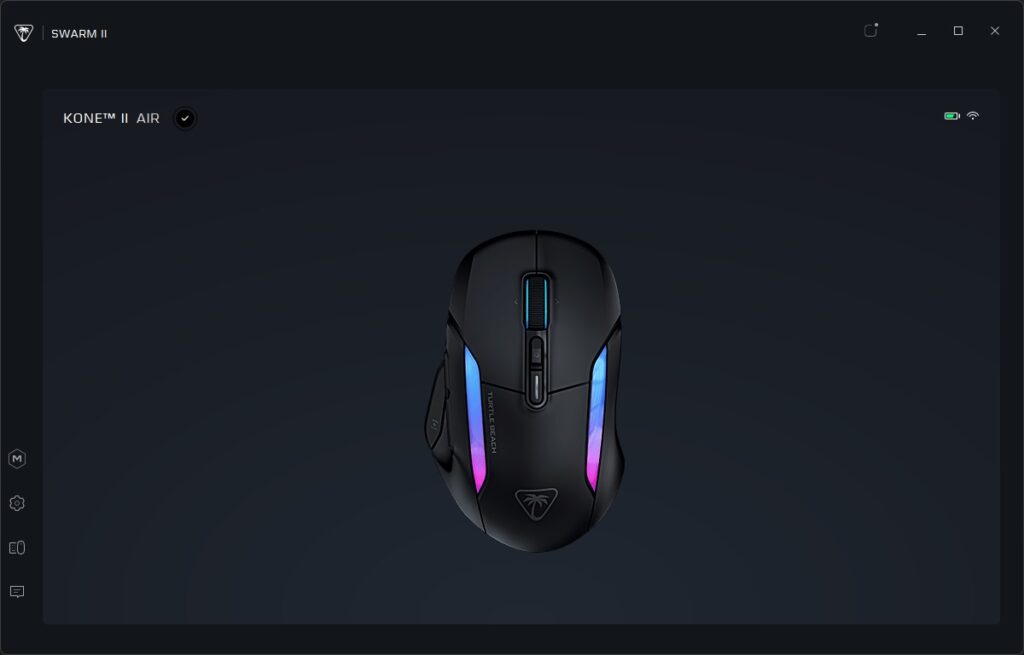
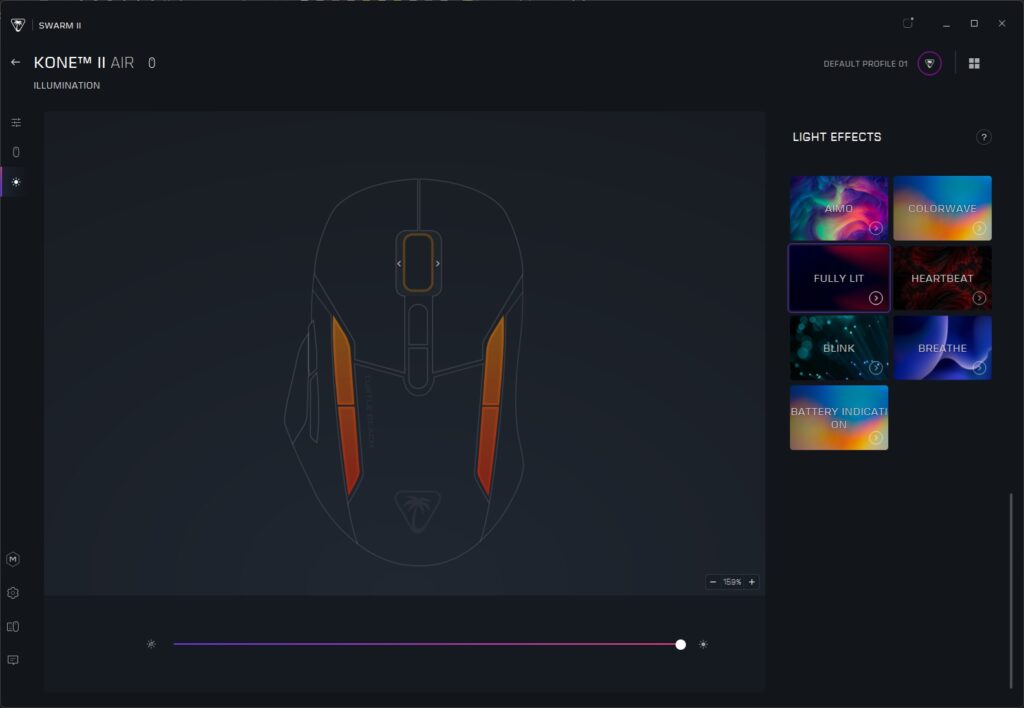
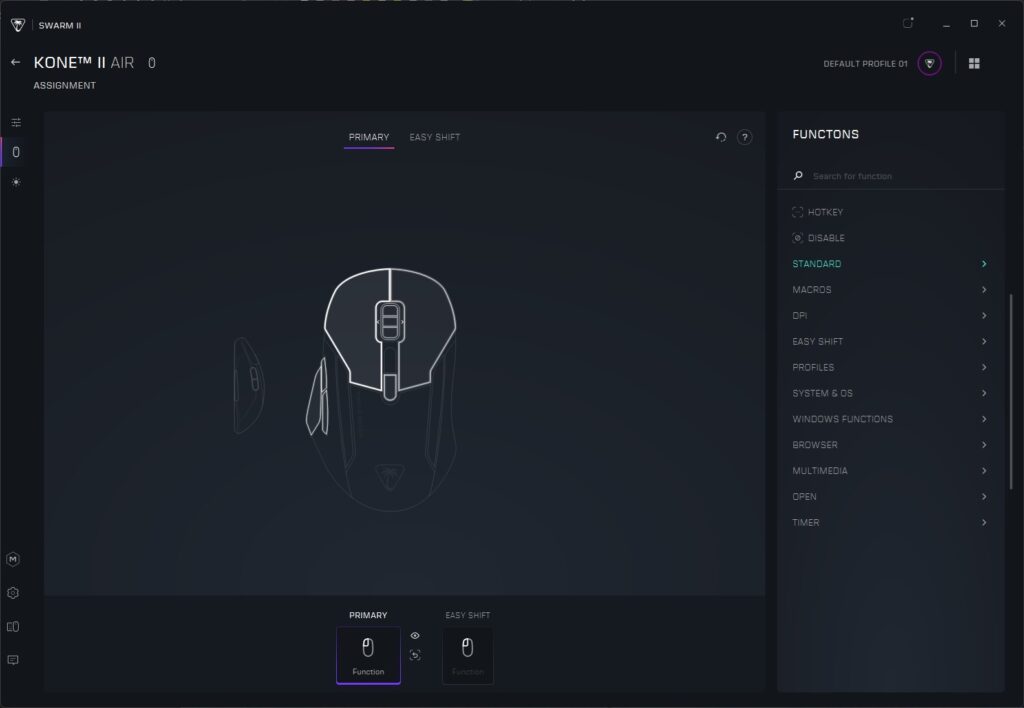
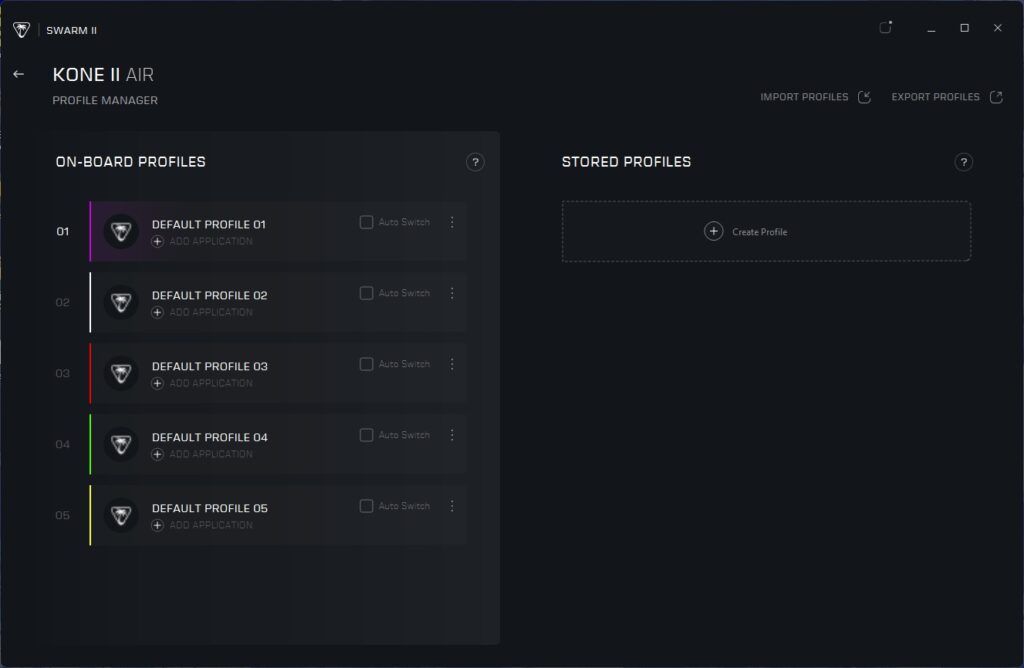
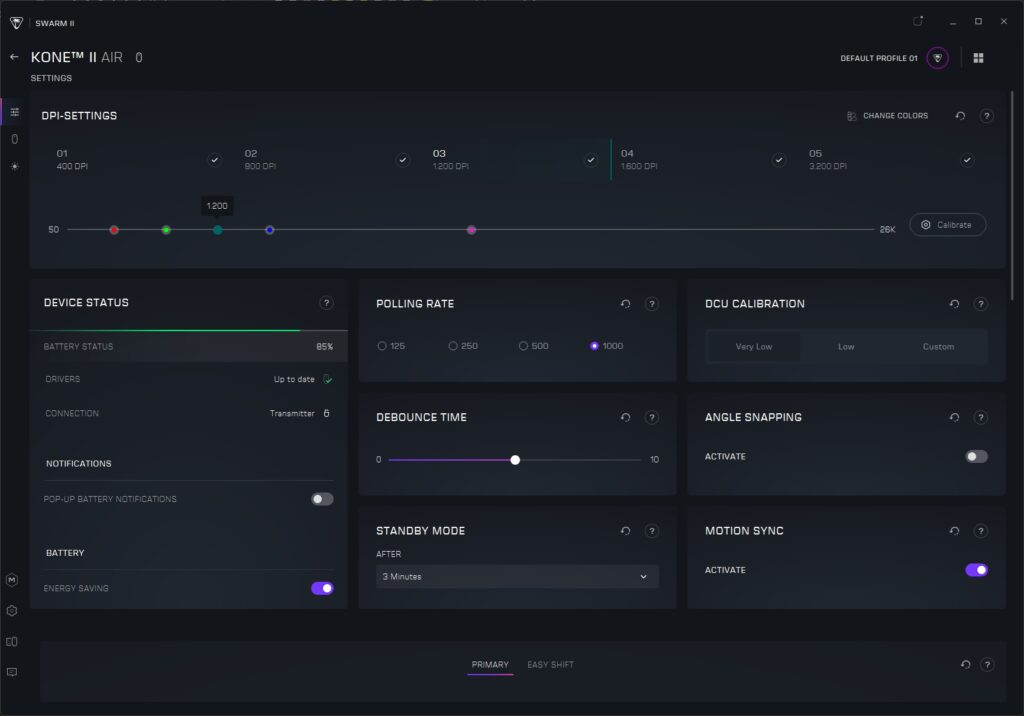
You access the preset or customized secondary functions by holding down on the Easy-Shift button before pressing the next button. It is not used as a press-to-toggle, like with the DPI toggle button. So, I was hoping that there was an option to trigger a different sensitivity while the Easy-Shift button was held down. The button is in such a comfortable spot where holding it down for low-sensitivity long-range sniping would have been a solid use case. Unfortunately, I did not see a way to set a different sensitivity while this button was being pressed.
The Kone II Air’s 2.4Ghz wireless responsiveness and Owl-Eye sensor did not disappoint in first-person shooter gameplay. In Destiny 2, I had no issues pulling 180 turns or tracking triple-jumping hunters trying to get me from above. The Kone II Air handled “flawlessly” as I succeeded through another Trials of Osiris flawless run this past weekend.
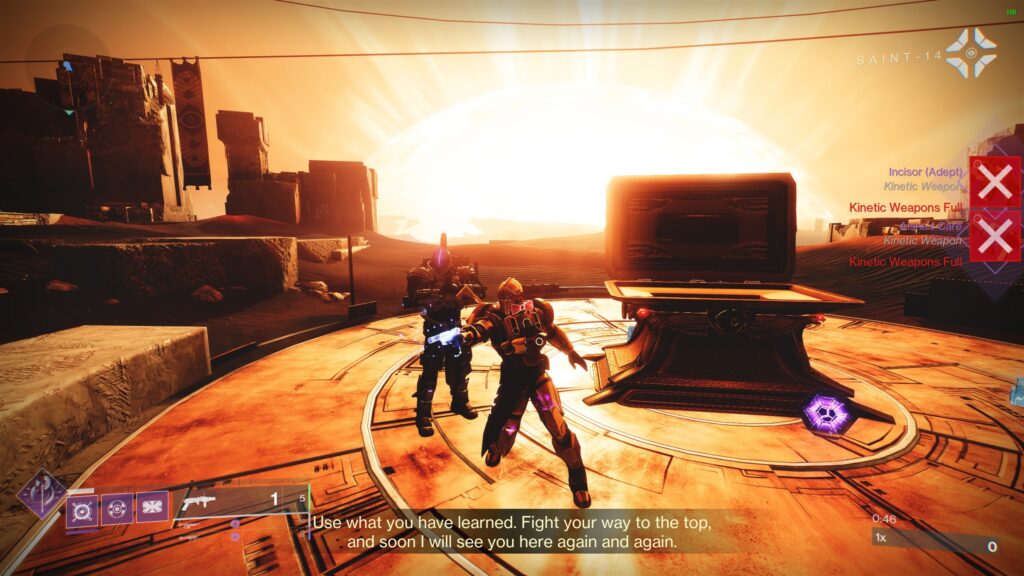
The mouse also handled well in Apex Legends. Here is where I would have liked to have held down the Easy-Shift button to transition to low sensitivity for long-distance marksman rifle shots and release to return to high sensitivity for all other ranges of gunplay. I was still able to achieve this by minimizing my available DPI levels from five to two, and simply swapping between the two. Nevertheless, whether it was in the Mixtape or Battle Royal playlist, the Kone II Air got the job done.
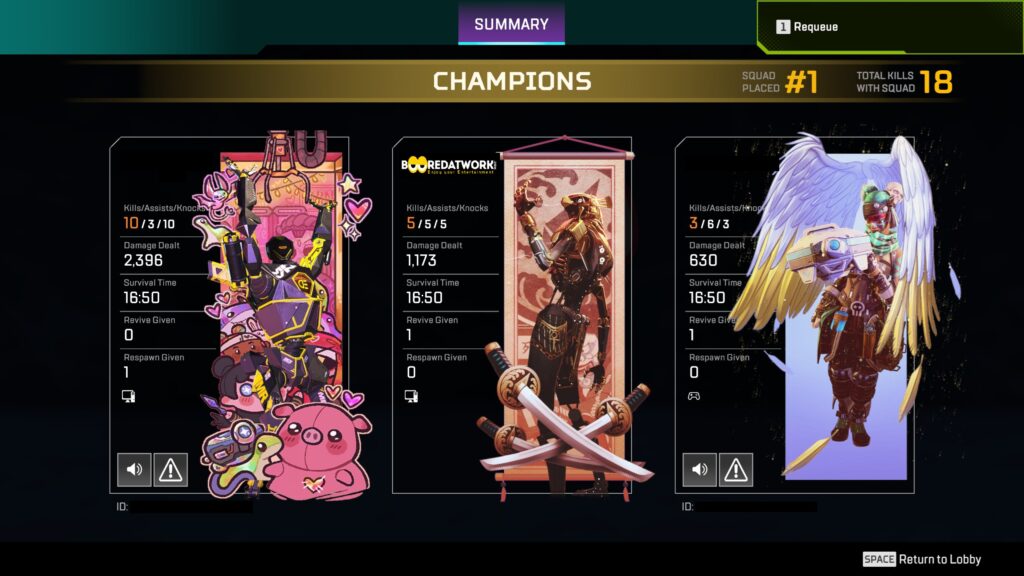
In the end, I would like to see the Easy-Shift button’s functionality expand to temporary DPI shifting in a future update. However, that does not take anything away from the Kone II Air, as it is a gaming mouse with solid performance and an impressive amount of functionality.
Final Thoughts
For $119.99, the Turtle Beach Kone II Air gives you everything you would want from a gaming mouse and more. You get quality tracking, satisfying feedback, and solid responsiveness in both wired and 2.4Ghz wireless use. The mouse also offers a wide variety of functionality, thanks to its Easy-Shift button, giving you almost twice as many functions as you have buttons. Toss in a long mouse click lifespan and very impressive battery life, and you have a solid gaming mouse in the Kone II Air.
If you want to check out the Turtle Beach Kone II Air for yourself, you can do so by clicking here.
If wireless gaming mice are not your thing, you can check out the wired Kone II gaming mouse for $69.99 by clicking here.

† We were provided a Turtle Beach Kone II Air wireless gaming mouse for review purposes and were not compensated for this review.




